Tools I Actually Use: MX Master 3 and MX Keys
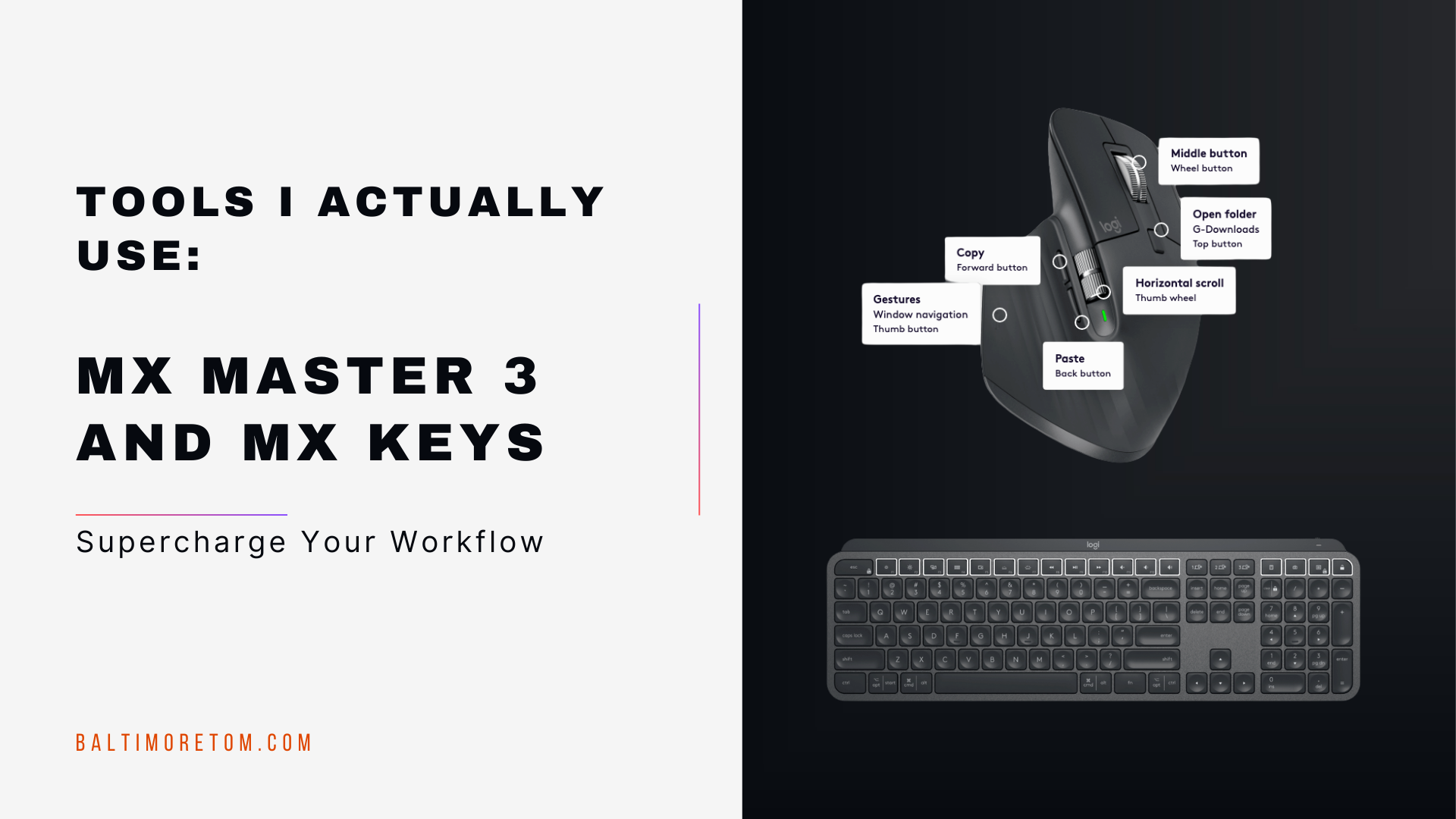
Table of Contents
TL;DR
The Logitech MX Master 3 mouse and MX Keys keyboard create a seamless, efficient workflow by eliminating friction in daily tasks. The mouse offers precise control and customizable buttons for common actions, while the keyboard provides comfortable typing and easy device switching. Together, they speed up work and reduce repetitive strain.
Provided by Claude Sonnet 4
This setup helps me move faster, stay focused, and eliminate small daily tasks that waste time. These tools aren’t just nice to have. They’re essential to how I work.
The mouse: set up for speed and context
 This post contains affiliate links. Read my affiliate disclosure.
This post contains affiliate links. Read my affiliate disclosure.
The Logitech MX Master 3 is the most useful mouse I’ve ever used. I don’t use it as-is. I’ve configured it to match how I work. The goal is simple: fewer clicks, less switching, more flow.
Here’s how I have the buttons mapped:
- Forward button → Copy
- Back button → Paste
- Thumb button → Gesture menu for window navigation
- Top button → Opens Downloads folder
- Thumb wheel → Horizontal scroll
- Middle button → Standard middle click
That layout lets me do everything with a flick or tap. Copy and paste with my thumb. Jump between apps with a gesture. Open a folder instantly instead of clicking through Finder. None of this feels flashy. It just works.
Raycast clipboard makes it even better
I use Raycast’s clipboard history feature alongside the mouse. That combination is the real workflow upgrade. Every time I copy something, Raycast saves it. When I need to reuse something I copied a few steps ago, I don’t dig around. I trigger the gesture menu and pull it up.
This saves time when I:
- Transfer IDs or reference numbers between systems
- Write documentation with repeated boilerplate
- Respond to tickets or emails using saved text snippets
- Move between apps without using the keyboard at all
I don’t lose time repeating actions. I don’t stop to think about what I just copied. Everything stays accessible. The mouse helps me act fast. Raycast helps me remember what I did.
The keyboard: invisible and reliable

The MX Keys keyboard doesn’t try to stand out. It’s quiet, solid, and reliable. That’s why I keep using it. The keys feel consistent. The backlighting comes on when my hands approach. It switches between my laptop and desktop with one tap.
Key features that matter:
- Smart backlighting saves power and feels responsive
- Low-profile layout is fast and easy to use
- Multi-device switching lets me use one keyboard across three machines
- Battery life lasts long enough to forget it’s wireless
There’s nothing clever about it, and that’s exactly the point. I never have to think about this keyboard. I just type.
Small gains that stack up
Most of what these tools do comes down to one thing: eliminating friction. Not dramatic changes. Just small, steady improvements that add up. A faster paste here. One less window switch there. Multiply that by every interaction in a workday, and it starts to matter.
What improves:
- Fewer clicks
- Less keyboard repetition
- Better focus
- Less time spent on transitions
- Fewer chances for errors
I don’t need a bigger system or more software. I just need my tools to remove the slow parts. These two do that.
What could be better
The Logitech software is slow. It occasionally forgets custom button mappings after a system update. I’ve had to reapply settings more than once. The keyboard’s device switch can also lag slightly when moving between machines. None of this is a dealbreaker. It’s just the cost of using a tool that relies on its own drivers.
Final thoughts
I use the MX Master 3 and MX Keys every day because they help me work faster without more effort. I don’t like wasting time on things I’ve already done. I don’t like clicking through folders or hitting keyboard shortcuts all day. These tools solve that problem.
If you spend a lot of time at a computer and want fewer slowdowns, this setup is worth trying. It’s not about making things fancy. It’s about making work cleaner and faster.
See all posts in the Tools I Actually Use series →